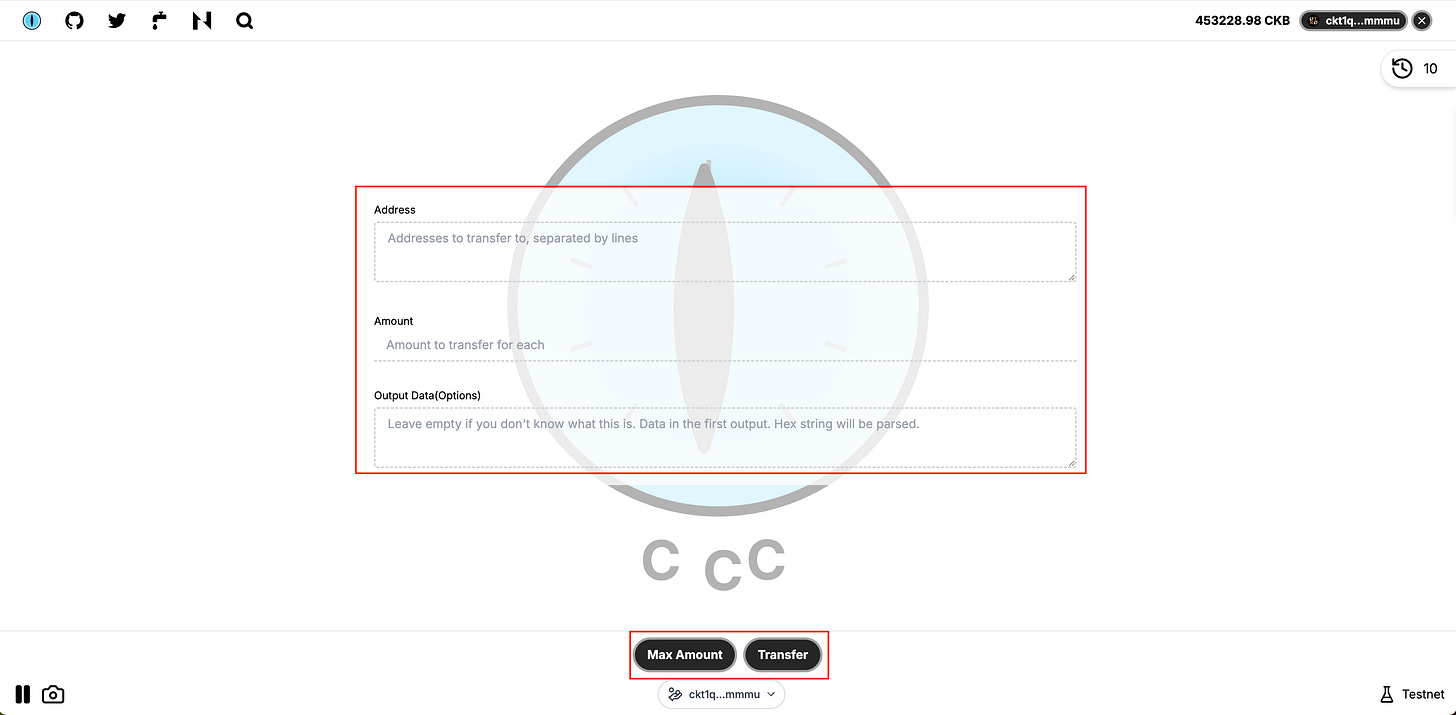Step by step tutorial to use the UTXO Global Wallet in CCC
Prerequisites:
Install UTXO Global Wallet: Ensure you have the UTXO Global Wallet installed and set up with your seed phrase.
Access the CCC App: Navigate to CCC and connect your UTXO Global Wallet.
Step 1: Sign
Navigate to the Signing Section:
Once your wallet is connected, go to the "Sign" section on the CCC platform.
Input the Data:
Enter the data you wish to sign in the provided field.
Sign the Data:
Click on the "Sign" button.
Your UTXO Global Wallet will prompt you to confirm the signing.
Confirm the action, and the signed data will be displayed.
Verify the Data:
Click on the "Verify" button.
The “Valid” popup message will appear as expected.
Step 2: Transfer xUDT
Go to the Transfer xUDT Section:
On the CCC platform, select the "Transfer xUDT" option.
Enter Transfer Details:
Input the recipient’s address, args, and the amount of xUDT you wish to transfer.
Initiate the Transfer:
Click the "Transfer" button.
Confirm the transaction in your UTXO Global Wallet.
Wait for the transaction to be confirmed on the blockchain.
Step 3: Regular Transfer
Select the Transfer Option:
Choose the "Transfer" option on the CCC platform.
Input Transfer Information:
Enter the recipient’s address and the amount of CKB you wish to transfer.
Complete the Transfer:
Click "Transfer" and confirm the transaction in your UTXO Global Wallet.
The transaction will be processed and confirmed on the blockchain.
Step 4: Transfer xUDT
Access the xUDT (SUS) Transfer Section:
On CCC, select the "Transfer xUDT (SUS)" option.
Enter Transfer Details:
Copy args of xUDT token from CKB explorer
Provide the recipient’s address and the amount of xUDT to transfer
Confirm and Transfer:
Click the "Transfer" button.
Approve the transaction in your UTXO Global Wallet.
The transaction will be sent and confirmed.
Step 5: Transfer with Lumos
Navigate to Lumos Transfer:
On the CCC platform, select the "Transfer with Lumos" option.
Enter the Transfer Information:
Input the recipient’s address and the amount to transfer.
Initiate the Transfer:
Click "Transfer" and confirm the action in your UTXO Global Wallet.
Wait for the blockchain to confirm the transaction.
Step 6: Issue xUDT
Select the Issue xUDT Option:
On CCC, choose the "Issue xUDT" option.
Provide the Token Details:
Enter the details for the xUDT you want to issue, including the name, symbol, etc.
Issue the Token:
Click "Issue" and approve the transaction in your UTXO Global Wallet.
The xUDT will be issued and recorded on the blockchain.
Additional Tips:
Monitor Transactions: After initiating each transfer or signing, monitor the status of your transactions on the CCC platform or through a CKB block explorer.
Security: Ensure you keep your seed phrase and wallet credentials secure during the entire process.
This guide should help you effectively use the UTXO Global Wallet on the CCC platform for various blockchain interactions.
About Us
UTXO Global is a revolutionary wallet for the CKB ecosystem. It delivers the robust security guarantees of the UTXO model while addressing its limitations in scalability and interoperability.
Website: https://utxo.global
Twitter: https://x.com/UTXOGlobal
Telegram: https://t.me/utxoglobal